Content

In this article, we'll walk you through a step-by-step guide on how to seamlessly connect Facebook leads to Shopify stores. By following this tutorial, you can easily sync your customer data from Facebook with Shopify, ensuring smooth communication between platforms and a more efficient lead nurturing process.
With over 2.8 billion monthly active users, Facebook offers a vast audience that can be turned into potential customers. Facebook lead ads allow potential customers to sign up or express interest directly within the Facebook platform, instead of driving users to a separate landing page. This reduces friction, making it easier and faster for users to take action, which means higher conversion rates for your business. Lead ads also capture key information, like email addresses and phone numbers, which you can use to nurture leads later. By connecting these leads to your Shopify store, you can turn potential customers into actual buyers with targeted offers and personalized marketing.

Here's why Facebook leads matter:
Before integrating Facebook Lead Ads with Shopify, ensure your store is properly set up. First, make sure your Shopify plan is at least the Basic Shopify plan—lower plans won’t support this feature. Additionally, your store must not be password protected. To remove the password, go to Online Store in your Shopify admin, select Preferences, and under Password protection, uncheck the option to restrict access. Click Save, and your store will be publicly accessible, allowing for a smooth integration with Facebook.
More details: Shopify Help Center
There are several tools available to connect your Facebook leads to Shopify. These include native Shopify apps and third-party services designed to facilitate the integration.

This Shopify app allows you to easily integrate your Facebook and Instagram accounts with Shopify. It syncs your product catalog, enabling you to run targeted ads and track customer engagement.

Zapier automates workflows between Shopify and Facebook, connecting lead forms directly to your Shopify CRM. It helps capture and organize leads without manual effort.
Let’s go step-by-step through both options.
Go to your Shopify admin dashboard, click on Apps, then visit the Shopify App Store. Search for the Facebook & Instagram by Meta app and click Install. This app will allow you to link your Shopify store with your Facebook Business account.
Once installed, navigate to Sales Channels on your Shopify admin. Find and click on Facebook. A prompt will ask you to log in to your Facebook Business account.
Within the Facebook channel settings in Shopify, go to the Marketing section. Click on Create Lead Ads, which will allow you to collect contact details from potential customers directly on Facebook. Ensure that the product catalog from Shopify is correctly synced and all necessary permissions are granted for lead data sharing.
Make sure your Shopify products are properly synced with Facebook. In the Facebook & Instagram app, confirm that your catalog is available and all items you want to promote are visible. Once synced, Facebook users can see your products directly in Facebook Shops and Instagram Shopping.
After syncing, create your lead generation campaigns within the Facebook Ads Manager. You can use the Facebook & Instagram app in Shopify to set up targeted lead ads that capture valuable customer information, like email addresses or phone numbers, directly from potential buyers.
Sign up for a Zapier account if you don’t have one yet. Zapier allows you to automate tasks between apps without needing coding knowledge.
In Zapier, click on Create Zap, then choose Shopify as the first app. You'll need to log in to your Shopify account to grant access. Select the trigger, such as "New Customer" or "New Order."
Next, add Facebook Lead Ads as the second app in your Zap. Select "New Lead" as the action event, then log in to your Facebook account. Choose the lead form you want Zapier to pull from, which could be from a specific ad campaign.
Map the data fields from Facebook Lead Ads to Shopify. This ensures information like email addresses, phone numbers, and names collected from Facebook leads are sent to the correct fields in your Shopify CRM.
After setting up the trigger and action, test the workflow to ensure leads are being successfully sent from Facebook to Shopify. Zapier will run a test using recent lead data to verify everything is functioning.
Once the test is successful, turn on your Zap. Your workflow is now live, and new Facebook leads will automatically be transferred to Shopify without manual input.
Not all lead-sync methods are created equal. This table compares the most popular options based on cost, setup difficulty, and suitability, helping you pick the best approach for your store’s needs.
You might also be interested in:
How To Run Ads For Shopify Store: Essential Strategies For Success
Best Shopify Ads Examples To Inspire Your Campaigns
Optimize Shopify: Top Tips To Boost Your Store's Performance
5 Steps To Promote Your Online Store On Shopify
How To Get More Reviews On Shopify: Strategies For Success
Shopify SEO Keywords: How To Choose And Optimize For Better Rankings
Connecting Facebook Leads to Shopify is only the first step. The real value begins when you turn these contacts into paying customers. After syncing, make sure every new lead is properly tagged and enters a nurturing flow.
If you want to streamline lead nurturing and data management, Shopify Flow offers powerful automation options.
Step 1: Create the Workflow Trigger
Use the trigger “Customer Created” to start the flow every time a new lead enters Shopify.
Step 2: Add Conditions
Set up a condition to verify whether the lead came from Facebook (for example, checking a custom field like “Source = Facebook”).
Step 3: Tag and Segment
Automatically assign the tag facebook-lead and add the customer to a specific segment. This ensures your marketing automation and analytics can identify them easily.
Step 4: Automate Communication
Connect Shopify Flow with your email or SMS apps (like Klaviyo or Omnisend). Trigger a welcome email, product recommendation, or exclusive offer automatically once the lead is added.
Below we will review some common issues that users encounter during integration and how to resolve them.
Sometimes, lead data may not sync correctly between Facebook and Shopify. This issue can often be due to incorrect permissions or outdated APIs.
Another issue users face is incomplete or missing lead data, such as email addresses or phone numbers not transferring.
If you're experiencing difficulties with setting up and connecting Facebook leads to your Shopify store, Promodo experts can help. We specialize in professional integration services, ensuring that your systems communicate efficiently and your store operates smoothly. Our team can also create custom API solutions to meet the specifics of your business.
Let us handle the technicalities while you focus on growing your business. Take a look at our case studies to see how we solve business tasks for our customers:


[[FAQ-START]]
Delays usually occur due to app limitations, API restrictions, or incorrect workflow setup. Ensure your integration app or Shopify Flow is configured correctly and that your Facebook Lead Ad form is active and approved.
Yes. By mapping the “Source” field from Facebook Lead Ads to a custom tag in Shopify, you can segment customers automatically for personalized email or SMS campaigns.
For high-volume leads, using a dedicated automation platform like Zapier, Shopify Flow, or a custom API integration is recommended. These solutions can handle bulk processing and reduce the risk of dropped or delayed leads.
Create a test lead in Facebook Ads Manager and run it through your integration workflow. This allows you to confirm tags, segmentation, and email/SMS automation are working correctly before launching a live campaign.
[[FAQ-END]]
You may also like
Choose quality and trusted services to improve the presence of your company on the Internet, and feel free to contact our UK team if you have any questions.

First, let’s view the characteristics and peculiarities of the audio electronics niche.

Usually, we do not pay attention to the general dynamics of the e-commerce market development.
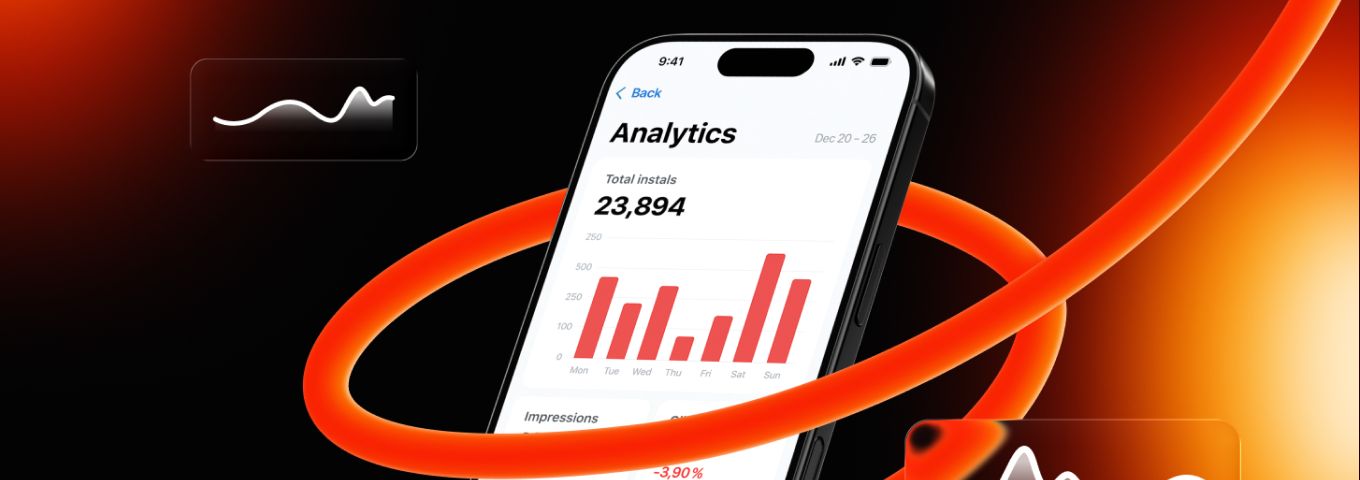
We explain what mobile analytics is, what metrics businesses need to pay attention to in order to understand user behavior, and what analytics services to use.
We at Promodo are ready to help you improve your performance across all digital marketing channels.
Get started
